Check your apps with INFOnline myAudit¶
Attention
iOS:
Currently iOS apps can only be tested with iOS <=15, with iOS 16 you cannot use myAudit.
Android:
If your app is build on TargetSDK Level >=33 testing with myAudit is not possible!
--> We recommend to use the developer consoles in Android Studio or XCode for testing. In order to do that, the app and the library have to be in degub mode.
myAudit – Verify the Consent-Free Measurement on Your Services¶
myAudit is our tool for real-time quality assurance of your integration of the consent-free INFOnline Measurement. You can reliably test our measurement — without in-depth technical knowledge or the analysis of complex log files.
With myAudit, both native and hybrid mobile apps (iOS and Android) as well as websites can be checked for the correct integration and functionality of our measurement technology.
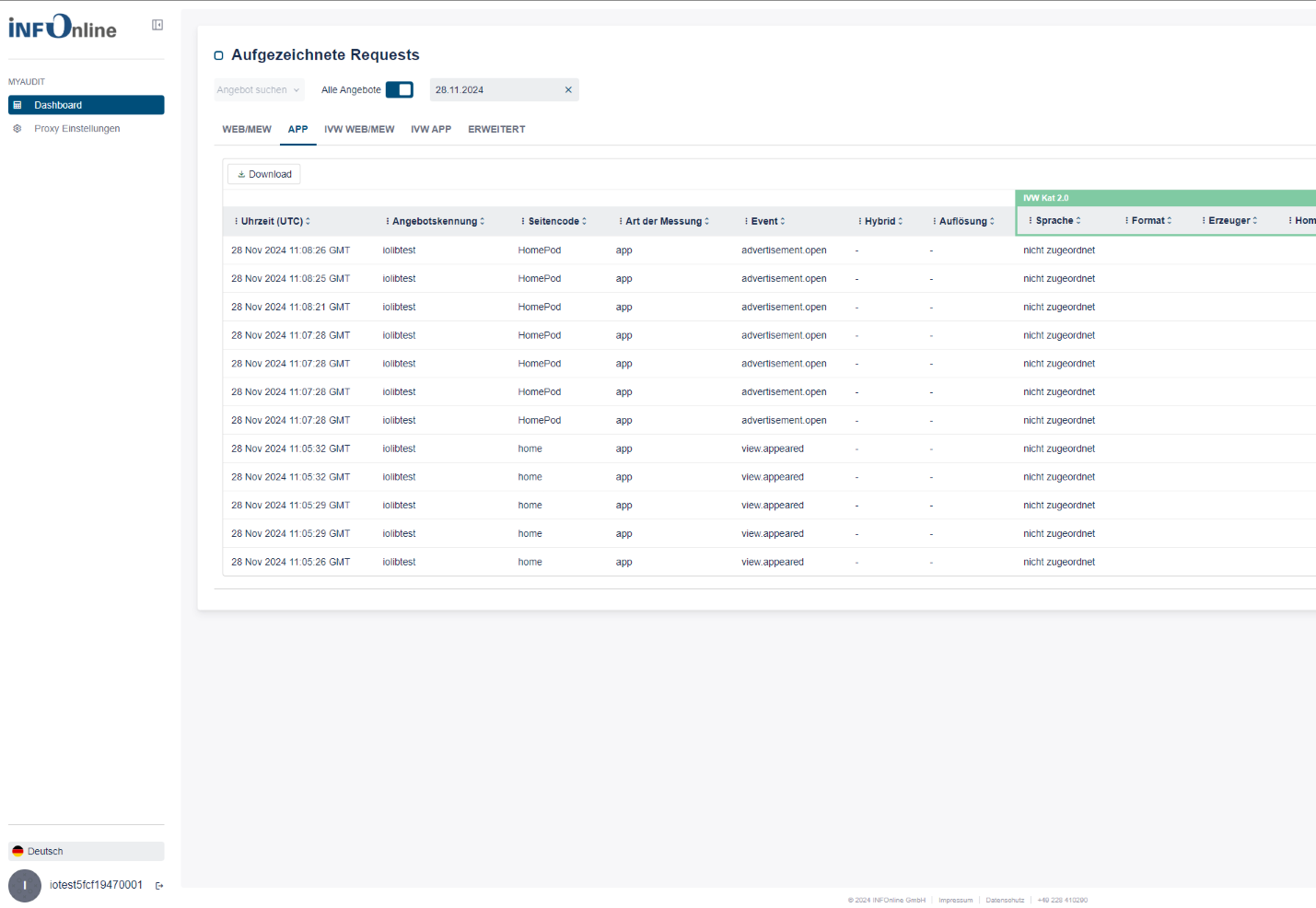
Activation is simple and straightforward: it is done by setting up a tester marking on your test device. For this, we use a VPN tunnel through the free WireGuard app, which redirects your test requests into a separate testing environment.
Note: Consent to Data Processing
By marking your device, you consent to the processing of data transmitted from the marked device into INFOnline’s systems.
To stop this processing, you must remove the device marking as described below.
We recommend deactivating the marking after each test session.
The characteristics of the measurement systems impose specific requirements on the test scenario. The following chapters describe the dependencies and related questions in detail:
- Preparation: How can I access myAudit and what do I need to consider?
- Device Marking: How can a device be marked as a tester?
- Testing: How can data be viewed safely and in real time?
Preparation¶
To prepare for testing, log in to the INFOnline Customer Center using your offer or customer login credentials and retrieve your login data for myAudit there.
If you log in using your customer login, you must first select one of your offer identifiers in the ‘Offer’ dropdown menu at the top right.
You will find the login data for myAudit under Settings in the Token Generator.
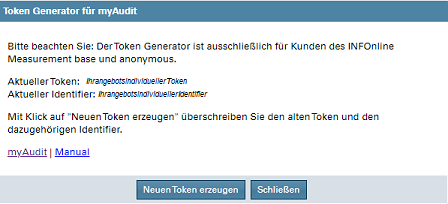
Based on your selected offer identifier, the Token Generator displays the following:
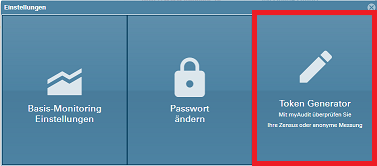
-
Current Token
Each offer identifier can use only one active token.
This token is required to set up the tester marking.
To replace the current token with a new one, simply click the ‘Generate new token’ button.
You can normally continue to use a token for subsequent test runs of the same offer identifier.
It is not necessary to generate a new token from a system perspective — we recommend doing so only in exceptional cases. -
Current Identifier
The identifier is always uniquely associated with a token and is required for tester verification and login to the myAudit web frontend.
Using myAudit via External Service Providers
The token, identifier, and offer identifier are required for your test and can be used independently of the Customer Center login.
This allows service providers you have commissioned to test your measurement implementation without gaining access to additional data.
*Please note that the data shown in the screenshots are demo data.
myAudit app measurement¶
Test mark app measurement¶
To test the new census libraries for measuring your apps, you need to mark your test device (smartphone, tablet). For this, the current token must be stored in the test device as the device name. Please note that a separate token must be stored for each site ID.
Note
Depending on the version of the operating system, the menu navigation on your mobile device may differ from the following.
Marking Android Device¶
For testing apps, the device name of your mobile device (smartphone, tablet...) must be changed to the myAudit token of the site to be tested.
Example for Android 11:
- call Settings - Phone Info.
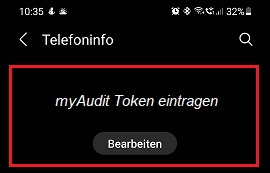
- edit device name and change it to your myAudit token
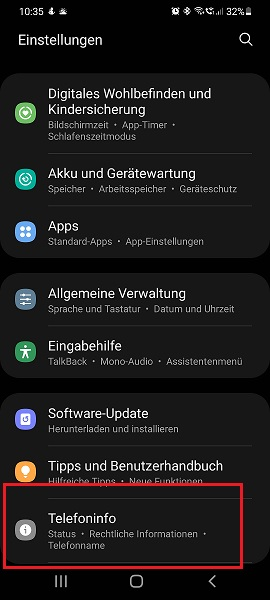
Marking iOS Device¶
For app testing, the device name of your mobile device (smartphone, tablet...) must be changed to the myAudit token of the site under test.
Example for iOS 15.0.2:
- call Settings - General - Info.
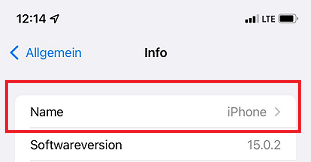
- tap on Name - change device name here to your myAudit token
Brief overview of apps - testing with myAudit¶
- log in to INFOnline Customer Center with your customer or site login.
- Only when using the customer login for the Customer Center: Selection of site ID.
- call up the Token Generator via Settings ("cogwheel" top right). Generate token or copy current token. 5. Store token as device name of your mobile device. 6.
- call myAudit on your computer.
- login myAudit with site ID and identifier of the token.
- test clicks in your app on the marked mobile device.
Your measurement requests are now displayed in myAudit.