myAudit – Test Your Consent-Free INFOnline Measurement¶
This guide walks you step by step through the setup and use of myAudit — from marking your test device to validating the measurement results.
Attention
Currently, only consent-free measurement (IOMb) can be tested with myAudit. We are working on an extension to support testing of consent-based measurement (IOMp). Until then, you can use the following tools to verify consent-based measurement:
- Apps: SZM-Checker
- Websites: Browser Tools
myAudit – Verify the Consent-Free Measurement on Your Services¶
myAudit is our tool for real-time quality assurance of your integration of the consent-free INFOnline Measurement. You can reliably test our measurement — without in-depth technical knowledge or the analysis of complex log files.
With myAudit, both native and hybrid mobile apps (iOS and Android) as well as websites can be checked for the correct integration and functionality of our measurement technology.
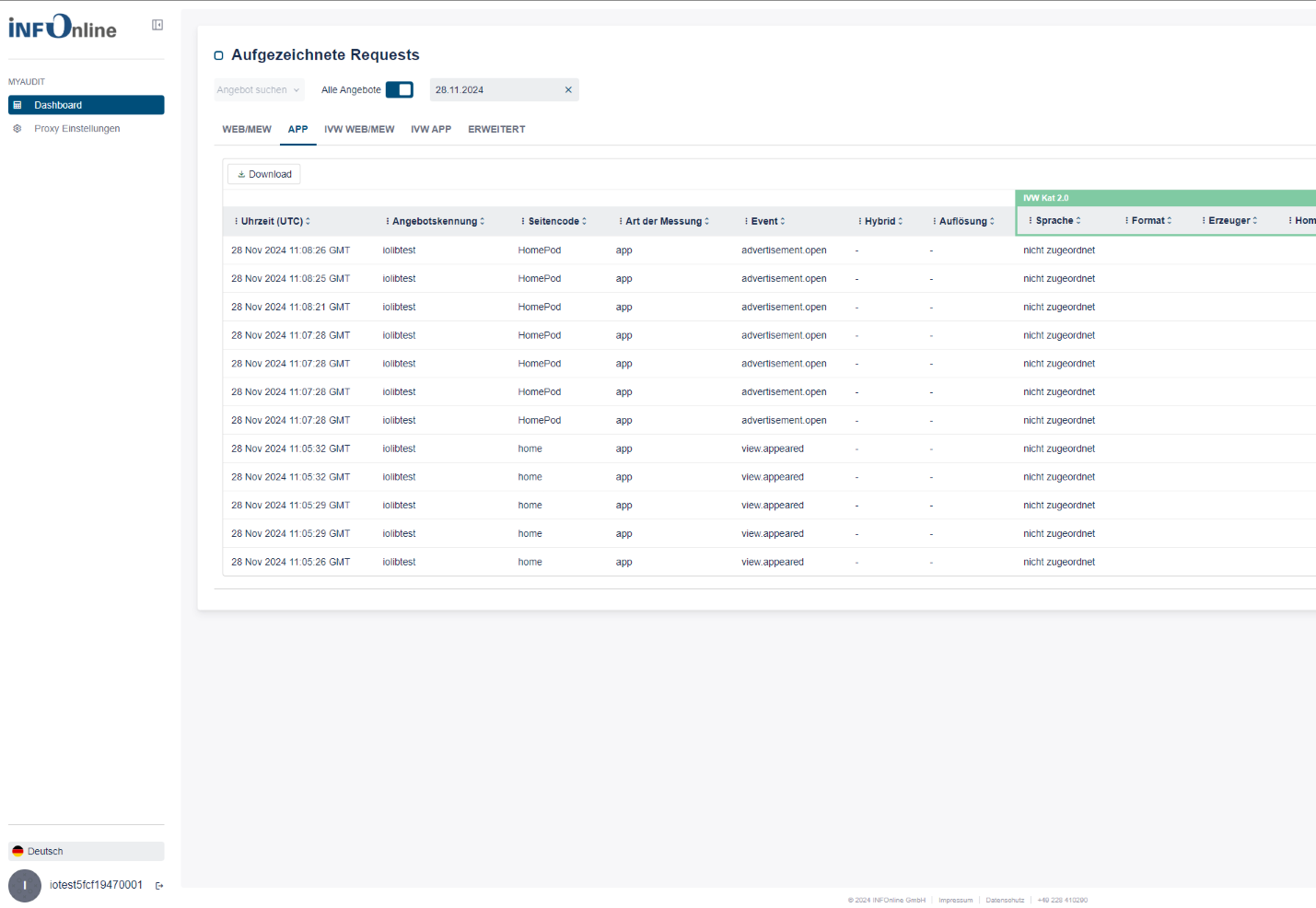
Activation is simple and straightforward: it is done by setting up a tester marking on your test device. For this, we use a VPN tunnel through the free WireGuard app, which redirects your test requests into a separate testing environment.
Note: Consent to Data Processing
By marking your device, you consent to the processing of data transmitted from the marked device into INFOnline’s systems.
To stop this processing, you must remove the device marking as described below.
We recommend deactivating the marking after each test session.
The characteristics of the measurement systems impose specific requirements on the test scenario. The following chapters describe the dependencies and related questions in detail:
- Preparation: How can I access myAudit and what do I need to consider?
- Device Marking: How can a device be marked as a tester?
- Testing: How can data be viewed safely and in real time?
Preparation¶
To prepare for testing, log in to the INFOnline Customer Center using your offer or customer login credentials and retrieve your login data for myAudit there.
If you log in using your customer login, you must first select one of your offer identifiers in the ‘Offer’ dropdown menu at the top right.
You will find the login data for myAudit under Settings in the Token Generator.
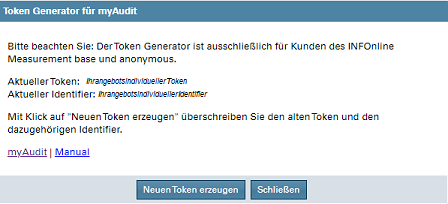
Based on your selected offer identifier, the Token Generator displays the following:
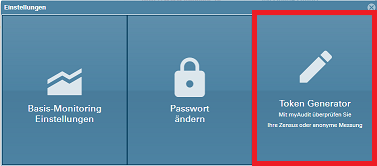
-
Current Token
Each offer identifier can use only one active token.
This token is required to set up the tester marking.
To replace the current token with a new one, simply click the ‘Generate new token’ button.
You can normally continue to use a token for subsequent test runs of the same offer identifier.
It is not necessary to generate a new token from a system perspective — we recommend doing so only in exceptional cases. -
Current Identifier
The identifier is always uniquely associated with a token and is required for tester verification and login to the myAudit web frontend.
Using myAudit via External Service Providers
The token, identifier, and offer identifier are required for your test and can be used independently of the Customer Center login.
This allows service providers you have commissioned to test your measurement implementation without gaining access to additional data.
*Please note that the data shown in the screenshots are demo data.
Testing Websites and Apps with myAudit¶
To test our consent-free measurement (IOMb) on your website or in your mobile app (native, hybrid), it is necessary to mark the requests coming from your test device (browser, smartphone, tablet).
Beta Phase
This feature is currently in the beta phase. If you encounter any issues while setting up or testing your service, please contact us at support@infonline.de.
Due to restrictions in iOS and Android and the anonymous nature (no identifiers) of consent-free measurement, this marking must be performed using a special technology. With this technology, websites can also be tested. Additionally, there is another variant of the marking for websites.
Checklist for Testing Mobile Apps
One-time setup per offer identifier
- Log in to the INFOnline Customer Center with your offer or customer login (customer login only: select the offer identifier).
- Open the Token Generator via Settings (gear icon at the top right).
- Copy the token (generate it if using for the first time).
- Request access for the myAudit tester marking by email to support@infonline.de, providing the myAudit token and the offer identifier.
- Install the WireGuard VPN app from the App Store.
- Scan the QR code from INFOnline under new tunnel in the WireGuard app.
Testing
- Activate the tunnel in the WireGuard app and verify a successful connection (tap the tunnel and check the last handshake).
- Log in to myAudit in a browser on any device using the offer identifier and the identifier of the myAudit token.
- Generate test requests in your app on the marked mobile device and check them in the myAudit frontend.
We use a VPN tunnel to mark test devices, through which your requests are routed after setup. This VPN tunnel must be set up in the free WireGuard VPN app. For the setup, you will receive a QR code from us upon request (see checklist step 6), which you can simply scan in the WireGuard app to complete the setup.
Please note that a separate token must be stored for each offer identifier. The generated token can then be used continuously for tests of that offer identifier (it does not need to be regenerated for each test run).
Note for Self-hosters of the Service Platform
This feature is currently available by default only for services using our Service Platform Hosting. If you operate the service platform for your services via self-hosting, you will need to provide us with additional information. More details can be found below in the chapter Self-hosters INFOnline Measurement.
Installing the WireGuard VPN App¶
The free WireGuard VPN app is required to mark requests from your test device. It must be downloaded from the respective app store and installed on the device.
Setting Up the Tester Marking¶
A VPN tunnel for your myAudit token now needs to be set up in the WireGuard app on your test device.
-
Request access for the myAudit tester marking at support@infonline.de, providing the myAudit token and the associated offer identifier. You can find the myAudit token in the INFOnline Customer Center.
1.1 Log in with your offer or customer login (customer login only: select the offer identifier).
1.2 Open the Token Generator via Settings (gear icon at the top right).
1.3 Copy the token (if using for the first time, it must be generated first). -
Open the WireGuard app.
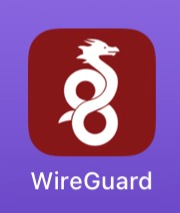
-
Tap the + icon or Add new tunnel.
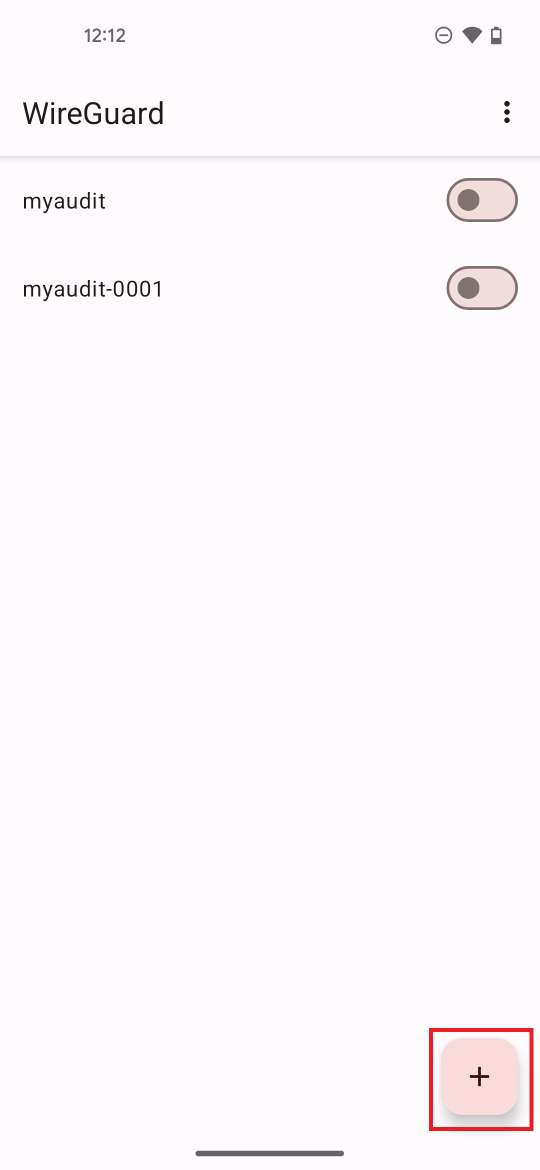
-
Select Create from QR code.
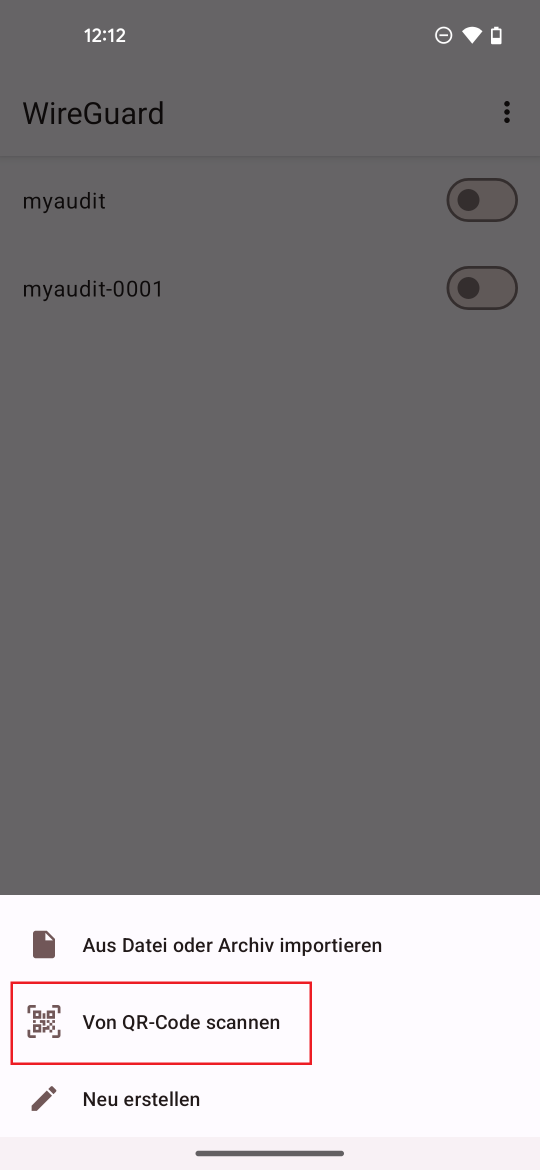
-
Scan the QR code (sent by INFOnline Support), choose a name (freely selectable), and create the tunnel.
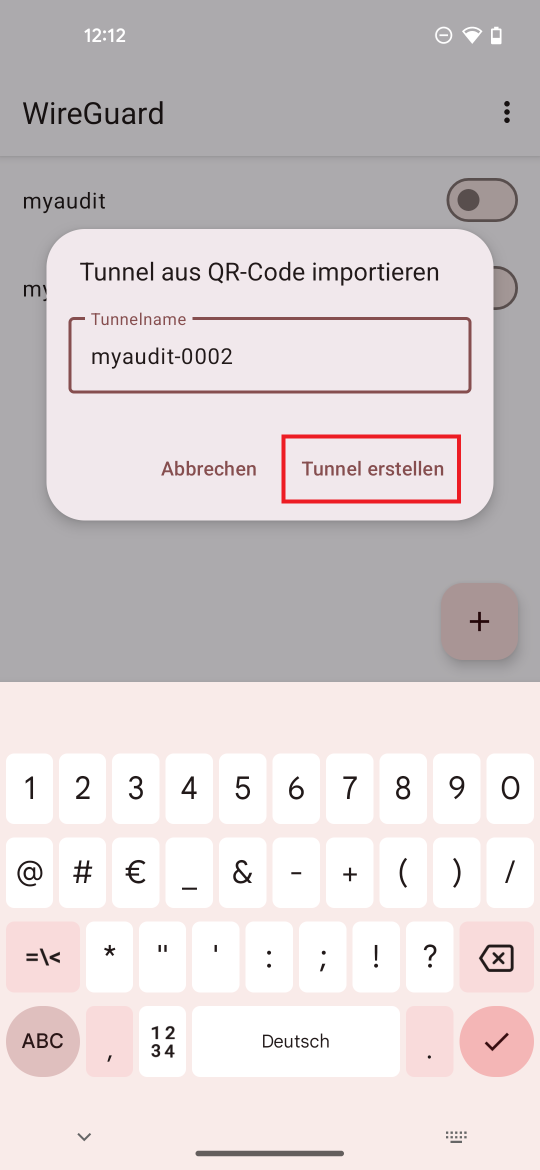
One VPN Tunnel per Service
If you want to run tests for multiple services with different INFOnline offer identifiers, you currently need a separate myAudit token for each service and must set up a separate VPN tunnel in the WireGuard app.
Testing Your App¶
-
Activate the VPN tunnel for your myAudit token in the WireGuard app.
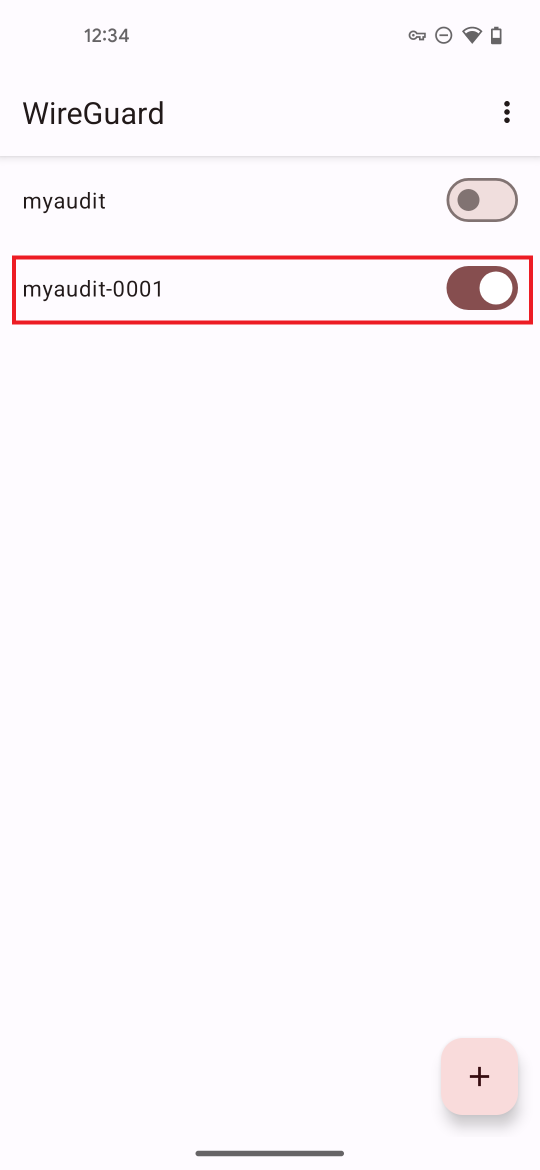
-
Verify a successful connection. To do so, tap the activated tunnel. Under Transfer, the sent and received data should increase, and a recent successful handshake should be visible.
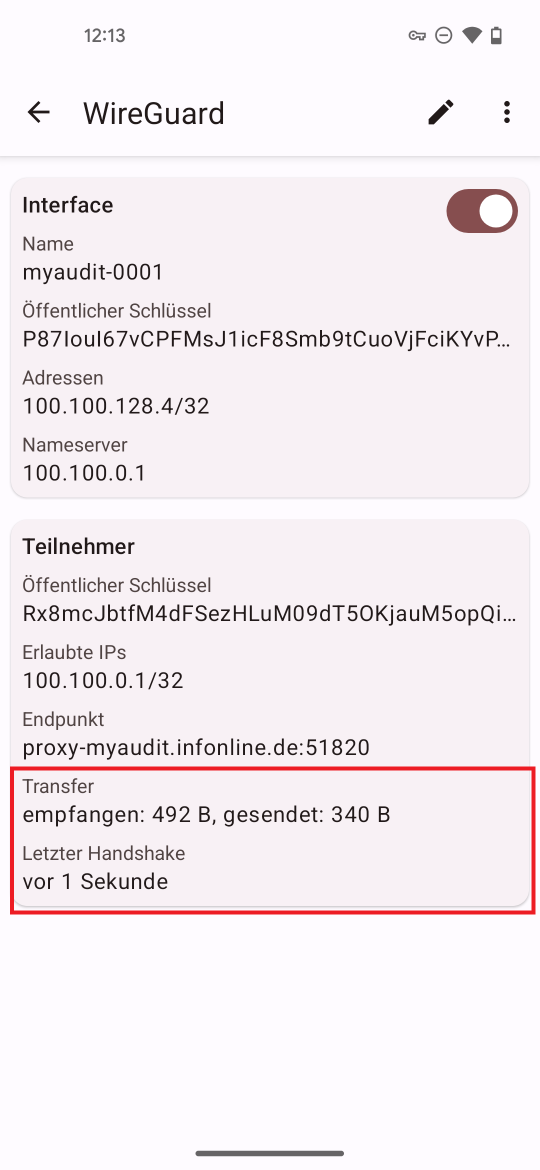
-
Log in to myAudit in a browser on any device using the offer identifier and the identifier of the myAudit token.
-
You can now view and verify the test requests from your marked device in the myAudit frontend.
Deactivate the VPN Tunnel After Testing
Although only your test requests for the consent-free INFOnline measurement are transmitted via the VPN tunnel, you should still deactivate the VPN tunnel after testing. Otherwise, the user experience on your device may be affected.
Self-hosters of the INFOnline Service Platform¶
If you have decided to operate the Service Platform on your own infrastructure (self-hosting), we need additional information from you.
To enable marking of requests via the VPN tunnel, the appropriate certificates for the domain under which your service platform is accessible must be provided. To set up the testing feature on our side, we need the following from you:
- The certificate with the complete certificate chain in
x509format - The corresponding
Private Keyfor the certificate without a password inx509format
Please send this information to us at support@infonline.de via whichever method suits you best.
myAudit - Alternative Tester Marking for Websites¶
In addition to the standard tester marking method via the WireGuard VPN app, website requests can alternatively be marked manually.
For this purpose, a custom user agent must be created directly in the browser and enriched with the myAudit token of your offer identifier from the INFOnline Customer Center.
Mobile websites (MEW) can usually only be simulated via the user agent switcher of the respective browser.
Checklist for Alternative Website Testing
One-time setup per offer identifier
1. Log in to the INFOnline Customer Center with your offer or customer login (customer login only: select offer identifier).
2. Open the Token Generator via Settings (gear icon at the top right).
3. Copy the token (generate it if using for the first time).
4. Add the token as an additional user agent (web) in your browser.
Testing
1. Log in to myAudit in a browser on any device using the offer identifier and the identifier of the myAudit token.
2. Open browser tabs for testing.
3. Activate the test user agent in the browser tabs (F12).
4. Generate test requests on your website with the active test user agent in the browser tab and check them in the myAudit frontend.
Test Marking with a Custom User Agent¶
The myAudit token of your offer identifier from the Token Manager in the INFOnline Customer Center must be appended to a custom user agent string.
To create a new user agent in your browser, we recommend using the integrated browser function.
All common modern browsers include a user agent switcher that allows you to create your own user agent and select it for your test sessions.
Using Google Chrome and Mozilla Firefox as examples, we will show you how to set up the custom user agent.
Creating a Custom User Agent – Google Chrome¶
Below is a step-by-step guide on how to prepare your Google Chrome browser for testing with myAudit.
- Open Developer Tools (F12)
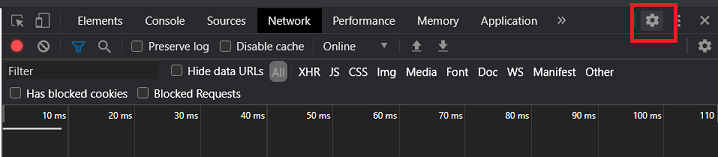
- Select Settings → Devices → Add custom device.
The user agent must be configured once in the browser.
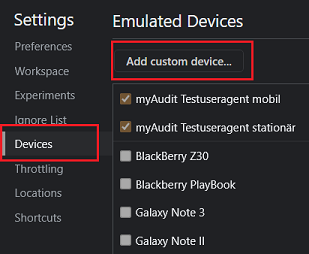
- Create the Custom User Agent – Fill out the following fields and save:
Device Name: You can choose any name (e.g., IOMaTestmobile)User agent string: Enter your current valid user agent string and append the myAudit token here (UserAgentString_Token)Screen size: Set any resolution depending on your test scenarioDevice type: Choose “Mobile” or “Desktop” depending on your test scenario
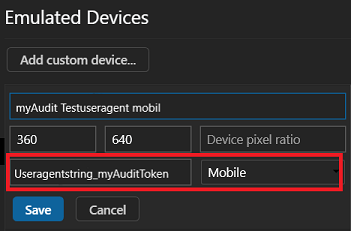
Use a Valid Chrome User Agent String
The user agent string is essential for a successful test. It must include both a valid user agent and your offer’s myAudit token.
Example: Mozilla/5.0 (Windows NT 10.0; Win64; x64) AppleWebKit/537.36 (KHTML, like Gecko) Chrome/139.0.0.0 Safari/537.36_yourmyaudittoken
- List the User Agent for Quick Selection
Under Emulated Devices, check the box next to the new user agent.
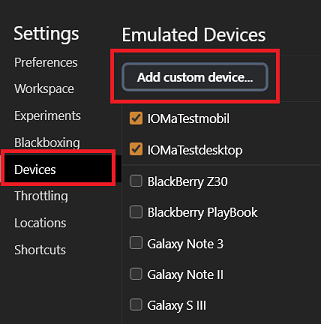
- Activate the Custom User Agent
Once the new user agent is selected, it will be used for the active browser tab and mark the measurement requests for your test.
Your test requests will now appear in myAudit.

Creating a Custom User Agent – Mozilla Firefox¶
Below is a step-by-step guide on how to prepare your Mozilla Firefox browser for testing with myAudit.
- Open Settings ("hamburger menu") → More Options → Web Developer Tools (Ctrl + Shift + I)
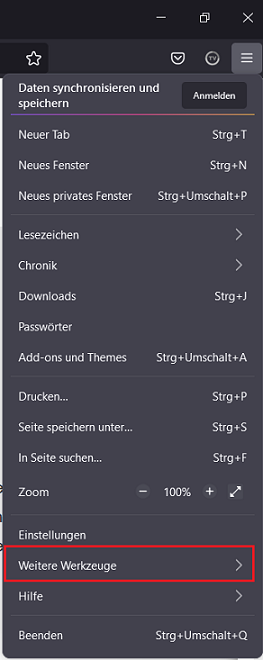
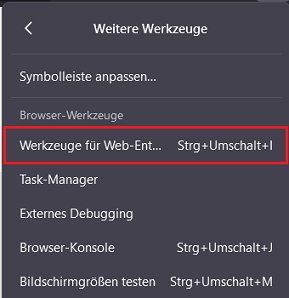
- Select “Responsive Design Mode” (Ctrl + Shift + M)
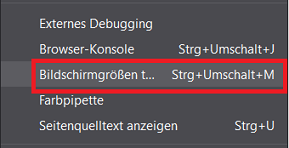
- Activate Custom Device: Use the dropdown menu and select Edit list.
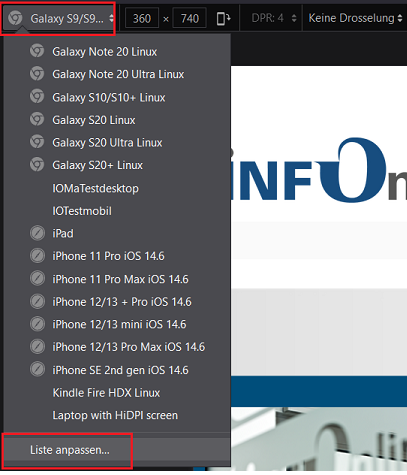
- Click “Add Custom Device”
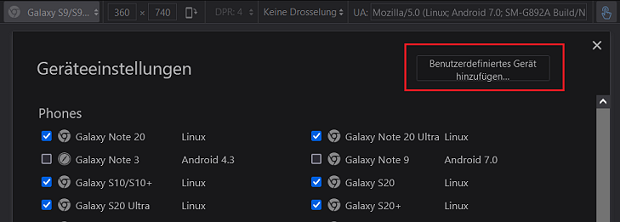
- Create Custom Device – Fill out the following fields and save:
Name: You can choose any name (e.g., IOMaTestmobile)User-Agent String: Enter your current token hereSize: Set any resolution depending on your test scenario
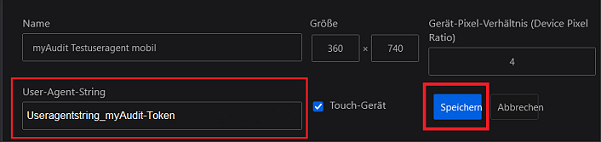
Use a Valid Firefox User Agent String
The user agent string is essential for a successful test. It must include both a valid user agent and your offer’s myAudit token.
Example: Mozilla/5.0 (Windows NT 10.0; Win64; x64; rv:142.0) Gecko/20100101 Firefox/142.0_yourmyaudittoken
- List Custom Device for Quick Selection
Scroll down in the device list to find your custom user agents under “Custom”.
Check the boxes and close the list with the “x” icon.
Your user agents will now appear in the quick selection menu.
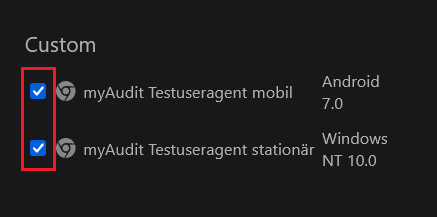
- Use Custom User Agent / Device via Quick Selection
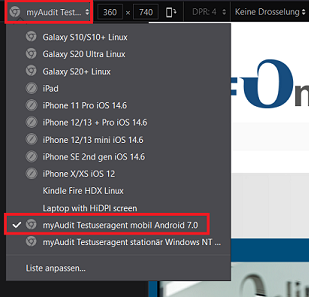
End Test
The custom user agent will be active until you close the “Responsive Design Mode” (e.g., via the “x” icon).
As long as you do not close it or leave the configured browser tab, testing can continue.
Testing Mobile-Enabled Websites (MEW) and Google AMP Articles¶
The mobile version of your website can also be tested via the browser’s user agent switcher on your computer.
For this, you must (additionally) create and select a mobile custom user agent.
It is especially important that the user agent string contains a valid mobile user agent — for example, that of a current mobile Google Chrome.
The token for tester marking can then be appended to this valid mobile user agent string (UserAgentString_Token).
Example of a User Agent String
Mozilla/5.0 (Linux; Android 10) AppleWebKit/537.36 (KHTML, like Gecko) Chrome/96.0.4664.104 Mobile Safari/537.36_mymyaudittoken
Mobile User Agent String
If no valid mobile user agent string is used in addition to the myAudit token, the mobile environment may not be correctly recognized.
This is especially critical when testing Google AMP articles, as Google Search only serves AMP articles for mobile requests.
Therefore, a valid mobile user agent must be recognized.
myAudit Web Interface¶
Testing with myAudit¶
To support your testing of the consent-free INFOnline Measurement (IOMb), we offer you a real-time display where you can view and export your test requests live. The data is available for up to 3 days retroactively.
Login¶
Login is done via the INFOnline offer identifier and the identifier, which you can generate and view in the Token Generator within the INFOnline Customer Center.
- myAudit
- Identifier (Kennung): INFOnline offer identifier for testing (content of the “st” parameter in the measurement sensor)
- Identifier: Can be retrieved per offer identifier via the Token Generator
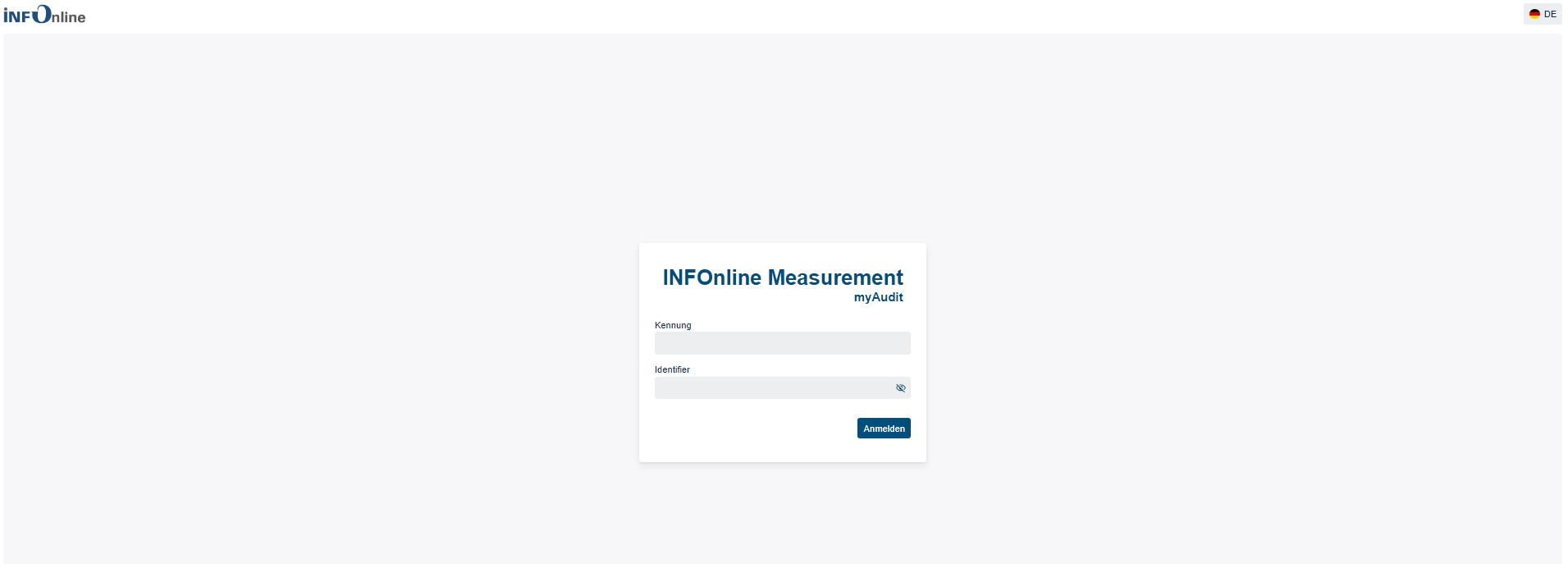
The myAudit Token must match the used offer identifier
Please note that you can only view measurement requests generated by a device that has been marked for testing.
The myAudit token used must correspond to the offer identifier implemented on your website/app.
You can find the assignment of the myAudit token to the offer identifier in the INFOnline Customer Center — module Token Generator for myAudit.
To access it, open the settings menu in the top-right corner of the Customer Center.
Logging in with multiple test devices
Multiple logins with the same offer identifier are possible; however, the requests from parallel testers will also be displayed in the myAudit interface.
To avoid ambiguity during testing, we recommend running only one test per offer identifier at a time.
Dashboard¶
The dashboard displays your test requests almost in real time and stores them for up to three days.
The interface refreshes automatically every few seconds — manual reloading is not required.
You can rearrange the column order freely via drag & drop.

Presets for App and Website Tests¶
Optimized views are available for testing apps and websites: APP and WEB/MEW.
You can select the desired preset with a single click.
The Advanced preset displays all available parameters.
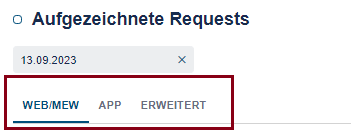
Note
Depending on the browser you use, you may first need to actively select a preset by clicking on it before the test data is displayed.
Menu – Custom Test Setup¶
Through the menu, you can show or hide columns within the presets, as well as reset column order and sorting.
This allows you to create a custom test setup per token, which will be saved as your default display in your browser.
Clearing your browser cache and cookies will reset these settings.
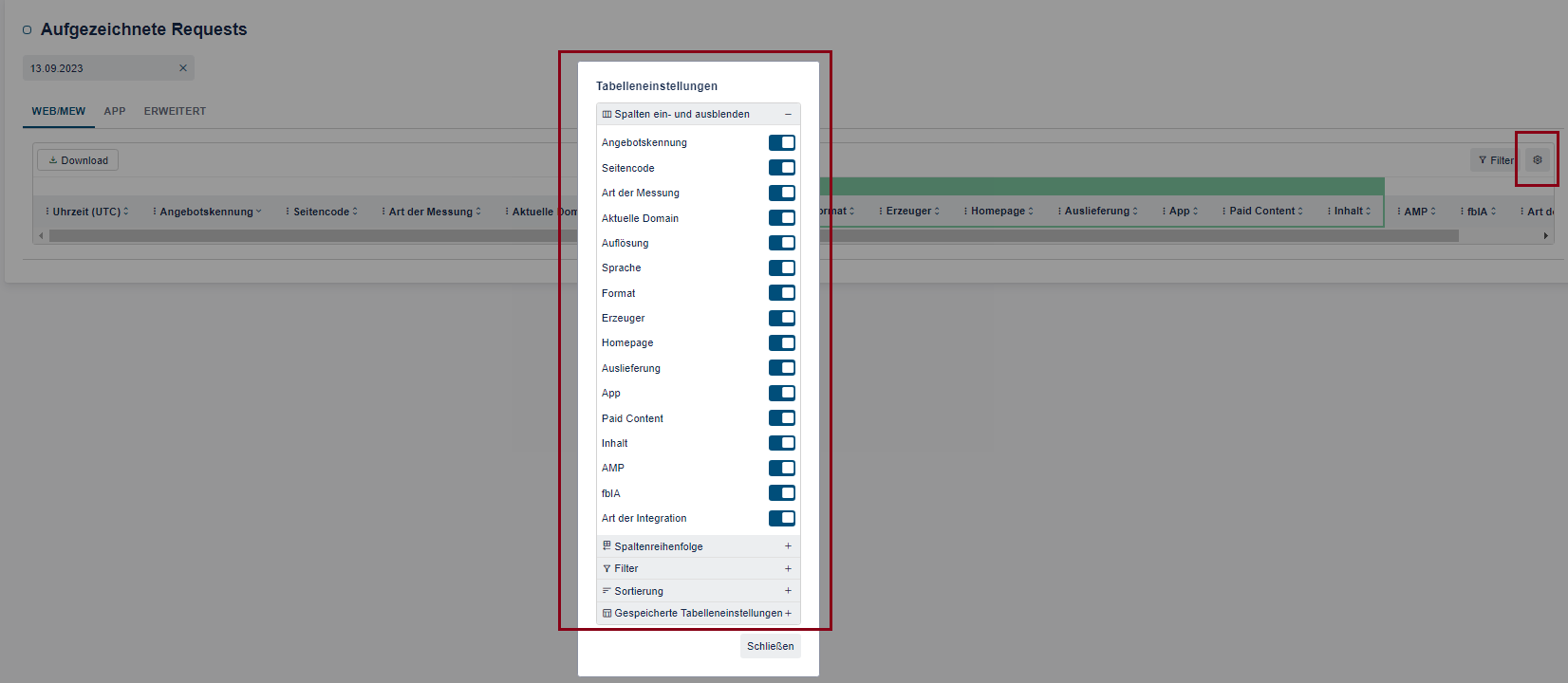
Code Mapping
In the default view, the code mapping of each page code (Category 2.0 of IVW) is also displayed for every request.
You can manage the assignment of page codes in the INFOnline Customer Center under the Code Management menu.
For more information, visit the help section on our website.
myAudit Token¶
This section displays the myAudit token used to mark your test device.
The token always corresponds to one INFOnline offer identifier and must be stored either in your browser or in the VPN configuration through the WireGuard app.
Only measurement requests generated from a marked device can be viewed.
Additional Options¶
- Date Selection: In addition to viewing real-time test requests for the current day, you can also retrieve test data from the past three days.
- Filter: Allows filtering test requests, for example by a specific code.
- Download: Exports the values of the currently selected day as a CSV file, including only the columns currently displayed.
- Help: Provides direct access to the support section.
- Logout: Allows you to log out from myAudit.
Proxy Settings (Not Yet Available)¶
We are currently preparing improved tester marking options that will allow testing apps again on newer iOS and Android devices.
This feature is currently in beta.
During the beta phase, the required data must be requested from our support team at support@infonline.de.