Integration of IOMbLib iOS via Swift Package Manager.¶
This is a step-by-step guide for installing the IOMB library in your project via Swift Package Manager (SPM).
Requirements¶
- Xcode 14 or higher. You can download the latest stable version here.
- The minimum deployment target in your project should be iOS 11.0.
If you don't have an Xcode project and still want to test the IOMbLibrary, you can download the sample project here.
Add the IOMbLibrary SPM Dependency¶
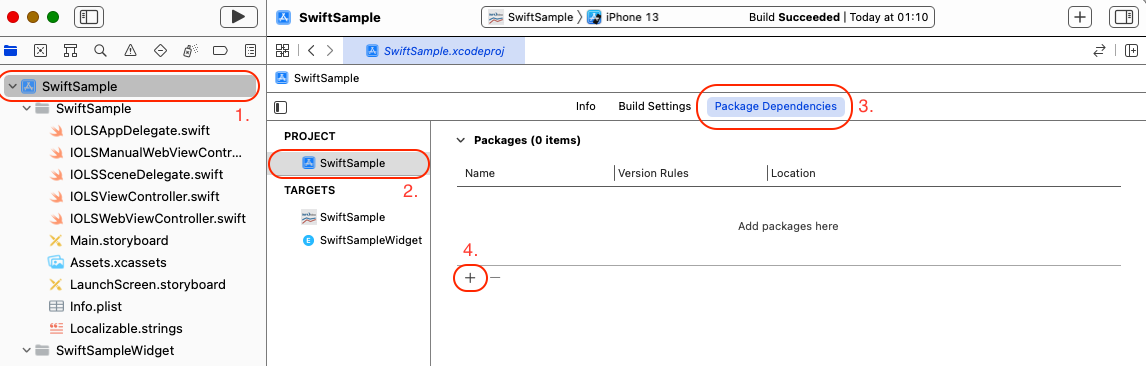
-
open your project in Xcode and select your project in the Xcode Project Navigator. Select your project from the Project and Targets list. 3. Select the "Package Dependencies" tab. 4. Click on the + icon to add the Swift package.
Alternatively you can add the Swift Package via File > Swift Packages > Add Package Dependency....
Copy the following IOMbLibrary Swift Package Repository URL into the search field. Under "Dependency Rule", make sure "Up to Next Major Version" is selected.
1 2 3 | |
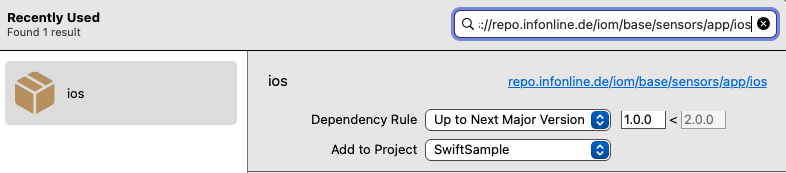
-
click on Finish. The IOMbLibrary should now be listed under Swift Package Dependencies in the Xcode Project Navigator.
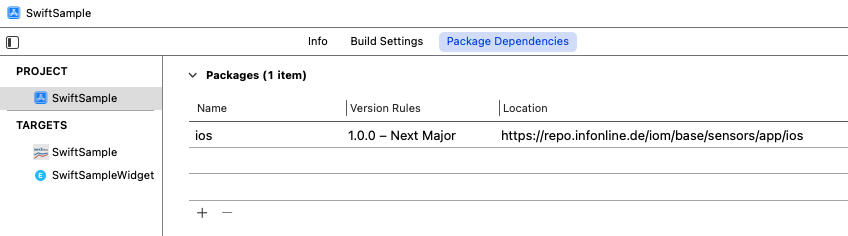
-
proceed with the configuration and initialization of the IOMbLibrary: Link
Integration without Swift Package Manager¶
If you do not want to use the Swift Package Manager, you can install the INFOnlineLibrary manually or via CocoaPods.