Locallists¶
In this module you can view the locallist that we currently have stored for your selected digital offer. Here you have the possibility to edit, copy or view the history of the locallist.
Note
All changes to the existing locallist will become valid for the measurement system after editing by the INFOnline Service & Support team.
Please note that editing your locallist can have a direct impact on the usage measurement of your digital offering.
Structure of the Locallist¶
The locale list basically consists of a list of URLs for your digital offering. Each line contains only one valid entry; different entries are written below each other in separate lines.
The URLs under which the digital offer is most frequently called up should always be entered in first place. Accordingly, the URLs that are called up least frequently by the Internet user are placed at the end.
In general, multiple URLs can be combined into one entry in the locale list using the wildcard "*" (asterisk).
Examples:
1.) The entry "testseite.de" in the locale list thus stands for the following URLs (incl. http or https), among others:
- http://www.testseite.de
- http://www.testseite.de/index
- http://testseite.de
-
http://testseite.de/index
This means that all measurement pulses whose referrer URL contains the string "testseite.de" in any form are counted as valid.
2) With an entry ".testseite.de", on the other hand, only those requests would be considered valid in both measurement systems that have a dot in front of "testseite.de" in the referrer, such as http://www.testseite.de or http://www.testseite.de/index.
3) With an entry http://www.testseite.de in the locale list, on the other hand, only those requests that pass exactly this referrer would be counted.
Functions¶
Current locale list¶
This view contains all current locallist entries stored for your digital offer.
Add | Delete | Sort | Save | Load original list | Sample links | Archived locallist | Text view |
Important: Save!
To save your changes, it is necessary to save your changes (of any kind). You will find the save button in the upper left corner!
Add locallist entries¶
Use the button "Entry" " "New" or "right mouse button" " "Delete" to add a single locallist entry to your existing locallist. The new entry will appear as the last entry on your locallist.
Newly added entries are displayed in green font. The input of not allowed characters is directly prevented when creating a new entry.
Only after "saving" the edited locallist the new entries are definitely added to the locallist.
Delete locallist entries¶
To delete an entry, select it. You have the possibility to delete the locallist via "Entry..." " "Delete" or "right mouse button" " "Delete".
A deleted entry is crossed out and displayed in gray.
Only after saving the locale list these entries are irrevocably deleted.

To sort an entry, select it and choose either "Entry..." " "Move up/down" or "right mouse button" " "Move up/down".
Entries that you have reordered will be displayed in blue, thick font until you save them.
Save locale list¶
By saving the changed locallist via the button, all changes made to the locallist will be displayed again for you to check and will only be sent to our support staff for editing after a confirmation prompt (via a popup). The sent locallist will be configured in the system by our support staff within one working day. There is no check of the locallist content.
If you exit the Locallist module without saving, all changes made will be discarded.
Load original locallist¶

Use this button to restore your original locallist (locallist that was saved when you opened the module for the first time in the current session). Please note that this will discard all changes made up to that point in the current session.
Creating sample links (only for IVW membership of the online offer)¶
Please store example links for all non-offer locallist entries.
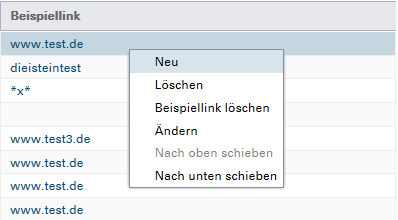
To create a sample link, please select the corresponding locallist entry in the left view, click the button "Create sample link" and enter the desired link in the newly opened popup. The locallist entries saved with example link are highlighted with the icon in the left view.
You have the possibility to delete an already saved example link by opening it again and clearing the text field.
Archived Locallist¶
With the view "Archived Locallists" you have the possibility to call up your individual archived locallists in the right window of the Locallists module.
With the button the locallist selected by you with all entries is taken over into the view "Current locallist".
Only by saving in the left-hand view (Current Locallist) are these changes sent to INFOnline Support, and this list is thus imported into the system within one working day.
Text view of the locale list¶
By calling the text view of the locallist the current locallist with all entries is taken over into the text view in the right window of the module.
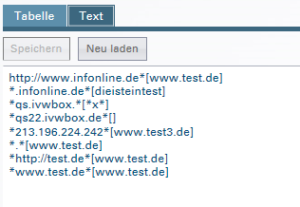
Here you have the possibility to copy the whole locallist to the clipboard. This way you can edit the locallist externally or transfer it to a document of your choice for archiving.
Furthermore, in the text view you now have the option to add pre-edited entries to your existing locale list in the text view by using the "Copy & Paste" function or by pasting from the clipboard. With the button you take over this as current locallist.
The final sorting and saving is done in the view of the current locallist (left window).
If you want to take over a new locallist from an external document, use the button to empty the text view completely and complete it with the "Copy & Paste" function or copy the new, pre-edited version of the locallist into the text view via your clipboard. Use the arrow button to adopt this as the current locale list.
When switching from text view to the view of the "current locallist", the changes are not automatically applied. The changes are accepted by confirming the button or otherwise discarded. Before the changes are discarded, you will be informed about it in the form of a pop-up.
Views¶
In our Locallist module we distinguish three different views:
- current locallist (left window)
- archived locallist (right window)
- text view of locallist (right window)
All three views are synchronized with each other and are suitable for rearranging and editing the locallist. Please note that the final saving of the performed changes can only be done in the current view.
Which characters are allowed?¶
The following characters are allowed within the locallist editing:
Allowed characters: a-z, A-Z, 0-9, comma ",", hyphen "-", underscore "_", slash "/", colon ":", slash "/", backslash "\", asterisk "*", question mark "? ", exclamation mark "!", plus "+", hash "#", equal "=", dollar sign "$", ampersand "&" and umlauts "Ü", "Ä", "Ö" + "ü", "ä", "ö".
If characters other than those listed above are used, these characters are replaced by a period at the beginning of the measurement chain.
If other characters are used (including existing locale list entries), you will receive an error message.