Check your apps with INFOnline myAudit¶
Attention
iOS:
Currently iOS apps can only be tested with iOS <=15, with iOS 16 you cannot use myAudit.
Android:
If your app is build on TargetSDK Level >=33 testing with myAudit is not possible!
--> We recommend to use the developer consoles in Android Studio or XCode for testing. In order to do that, the app and the library have to be in degub mode.
Why use myAudit?¶
With myAudit you can test INFOnline Measurement census in comfortable real time. Since the system is completely anonymous and thus do without any identifiers of the originating client, your test client (browser, smartphone...) must be specially marked. Only in this way can the calls generated by you be tracked down in our data processing and displayed in the myAudit web interface.
Note
By marking your client, you consent to the processing of data that enters the INFOnline system via the marked client. To prevent processing, you must deselect your client as described below. We recommend deselecting the marker after each test procedure.
The properties of the measuring systems place special demands on the test scenario. The following chapters look at the associated issues in detail.
- Preparation: How can I access myAudit and what do I have to consider?
- Test marking: How can a client be marked as a tester?
- Testing: How can data be provided securely and in real time?
Preparation¶
To prepare for testing, you must log in with your site or customer login to the INFOnline Customer Center and retrieve your login credentials for myAudit there. When you log in with your customer login, you must first select one of your site IDs.
You can find this under Settings in the Token Generator.
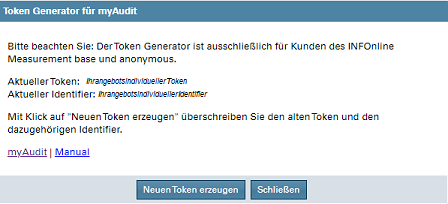
Based on your selected site ID, the token generator will display the following.
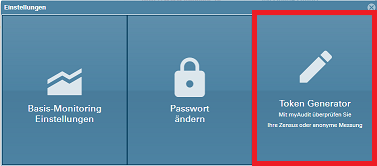
Please note that the data in the screenshot is demo data.
- Actual token
Each site ID can use only one active token. This token is needed for test marking in the browser or on your mobile device (see point 3). To replace the current token with a new one, for example, if an external developer has used it, simply use the "Create new token" button.
- Current Identifier
The "Identifier" is always uniquely assigned to a token and is required for the verification of the tester and the login to the myAudit web frontend.
Note
Token, identifier and site ID are required for your test and can be used independently from the Customer Center login. Thus, service providers commissioned by you can also perform a test of your measurement without gaining access to further data.
myAudit app measurement¶
Test mark app measurement¶
To test the new census libraries for measuring your apps, you need to mark your test device (smartphone, tablet). For this, the current token must be stored in the test device as the device name. Please note that a separate token must be stored for each site ID.
Note
Depending on the version of the operating system, the menu navigation on your mobile device may differ from the following.
Marking Android Device¶
For testing apps, the device name of your mobile device (smartphone, tablet...) must be changed to the myAudit token of the site to be tested.
Example for Android 11:
- call Settings - Phone Info.
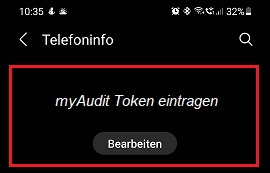
- edit device name and change it to your myAudit token
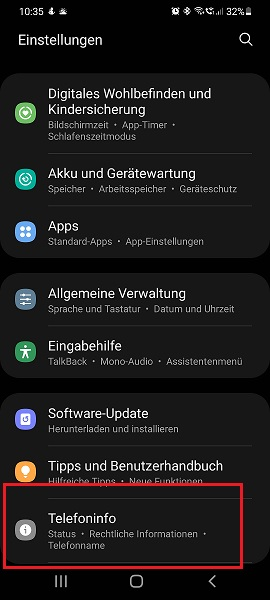
Marking iOS Device¶
For app testing, the device name of your mobile device (smartphone, tablet...) must be changed to the myAudit token of the site under test.
Example for iOS 15.0.2:
- call Settings - General - Info.
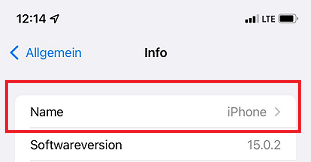
- tap on Name - change device name here to your myAudit token
Brief overview of apps - testing with myAudit¶
- log in to INFOnline Customer Center with your customer or site login.
- Only when using the customer login for the Customer Center: Selection of site ID.
- call up the Token Generator via Settings ("cogwheel" top right). Generate token or copy current token. 5. Store token as device name of your mobile device. 6.
- call myAudit on your computer.
- login myAudit with site ID and identifier of the token.
- test clicks in your app on the marked mobile device.
Your measurement requests are now displayed in myAudit.